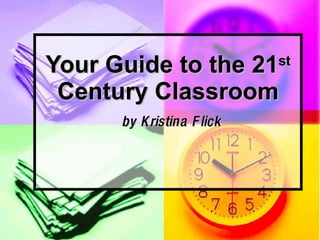The Technology Classroom
- 1. Your Guide to the 21 st Century Classroom by Kristina Flick
- 2. Let’s Keep In Touch [email_address] request access to to collaborate, share and refer to this slideshow anytime ! http://thetechnologyclassroom.pbworks.com
- 3. Why Should We Use Technology in the Classrooms? Whether you are a first-year teacher or veteran who is new to the idea of using technology in the classroom, remember … the future can be a part of your every day curriculum. This session will provide you with ideas you can use to assess where you are in the technology realm and begin to plan for the future. Future of Technology
- 4. How to Begin Using technology simply means using computers to help the children adapt and transform in order to cognitively expand within and beyond the curriculum. Technology should not supplant what you teach, but enhance. It should become a tool -- just like a calculator, a pen, or a chalkboard -- that helps you teach and helps your students learn. It's that simple. And when you are not sure of something “Google” will help you find what you need and “Youtube” can show you how. There are also many free online classes you can take to “upgrade” your knowledge through your district and technology support. If your district doesn’t offer anything or you are too busy to go to a classroom, try Distant Learning
- 5. ASSESS YOUR RESOURCES The first step in determining how to integrate technology into your curriculum is to take a quick assessment of where you are in terms of technology. Let’s make a list. We’re good at that!
- 6. Let’s Remember “ S imple ” Student skills and our own attitudes: What can students already do with computers and what's their attitude toward technology? Do students have computers and Internet access at home? Chances are they love them and yes, they have Internet access at home. If not, then your computer station is here for the asking (snack, morning or afternoon) … just add headphones for privacy!
- 7. “S I mple” Investigate Teacher skills and attitudes: What can you do on a computer and how do you feel about using computers in the classroom? Take a moment to write your thoughts and share them … go ahead and talk with your friends and take a few notes.
- 8. “ Si M ple ” How M uch : How much computer time can you and your students get each week? Do you have classroom computers or lab access only? Do you have both? How much lab time is available? How many computers? Go ahead, write it down. Then ask yourself, where does it work for myself and the children best?
- 9. “ Sim P le” P ossibilities: What is possible? What kinds of hardware, software, and training are available? Are your computers reliable? Do you have a backup plan? Is the available software education software such as math drills or productivity software like a word processing program? What types of free or paid training are available through the school or community? What types of free programs are there for you and the kids to use? Ulster County Community College Continuing & Professional Education Online Instruction Center UCBOCES Moodle My Learning Plan moodle.com for everyone
- 10. Simp L e: Learn What’s on the Desktop? Take inventory of what you do have. Now, look to see what applications are on the desktop for you to use or what is listed in your school’s program folder. What do you use and how do you use it? Let’s share what we already do and what we want to do. RVSD MES
- 11. Simpl E: E xperiment with Favorite Sites Online Photo Story 3 - Microsoft Photo Story 3 for Windows: make show-n-tell cool again Blabberize - Blabberize.com! - Got a picture? Blabberize it! Picasa 2 - Picasa 2 - Google Search Webkinz - Welcome to Webkinz® - a Ganz website Legos LEGO.com Play : Downloads LEGO Digital Designer : Download Pbwiki - theflicksterflyer.pbwiki.com Note: use this for absences Math Sites - Cool math 4 kids - math games, math puzzles, math lessons - designed for kids and fun!
- 12. Curriculum Example: If you are implementing a unit on "Fish," for example, you might use the KID PIX program with very young children to construct a story through pictures and labels that can be narrated in the child's own voice by recording through the computer's microphone. The same can be done with Photo Story 3. These 2 programs provide an excellent medium for children to write and record an individual or a group report or story using stock photos or photos from school or home. Photo by Travis
- 13. Evaluate! Take a moment to pencil in your thoughts on each of these SIMPLE points. The better you understand what you believe, what you have and how to use it, the better you'll know what you need to do to jump-start technology use in your class. Don't let any negative or weak areas hold you back. Make an honest evaluation of what you have to work with. Even if you are a beginner with a single computer in your classroom, few training opportunities, and students with no home computers, you can integrate technology into your classroom.
- 14. Think Small and Find Ideas Start small: Set an initial goal of including technology in one content area or unit a month. Have students write a letter with a word processing program, create a graph in a spreadsheet program, or practice math skills using content software/ Find Ideas: Internet4Classrooms - Helping Teachers Use the Internet Effectively
- 15. Safety for Younger Students First and foremost it is important to teach safety side by side with the use of the computer and the Internet. I have used many sites but my favorite is http://ikeepsafe.org/ . I use it all year with my fourth graders. They have added http://www.woogiworld.com/ to help teach how to “chat” and play online with morals and values.
- 16. One Example: Why Integrate Technology in Writing An Example Of Computer Use In Integrated Curricula When exploration of a concept encourages students to write letters, stories, poems, or reports, while using a word processor it also allows children to compose, revise, add, and remove text without being distracted by the fine motor aspects and tedium of forming letters. Research demonstrates that children who write on word processors compose longer and more complex stories, are less worried about mistakes, and are more willing to revise (Clements & Nastasi, 1993; Feeley et al., 1987). Psst … Now, ask me about our recent assignment for writing a persuasive paper … the experience was even better!
- 17. Examples of Using Technology within the Curriculum Smartboard: http://education.smarttech.com/ste/en -us/ and http://www.rondout.k12.ny.us/cms/One.aspx?portalId=719450&pageId=3042878 Senteo (or CPS): http://www2.smarttech.com/st/en-US/Products/Senteo/ Digital Cameras: Slideshows, Claymations and more at http://webtech.kennesaw.edu.jcheek3/digital cameras.htm and http://pegasus.cc.ucf.edu/~ucfcasio/qvuses.htm (go ahead and submit your own lesson) Document Camera: http://www.umesd.k12.or.us/techlinks_100ideas Video Cameras: “How To” and Persuasive Writing/Commercials http://pegasus.cc.ucf.edu/~ucfcasio/qvuses.htm Ipods: (Time/Stop Watch) http://www.springfield.k12.il.us/ipod/ snd http://www.indiana.edu/~tltl/docs/millard/teachwithipod/ San Disk (Podcasting) Free Websites: PBWiki for communication and projects https://theflicksterflyer.pbwiki.com/session/login?return_to_page=FrontPage Blogging: Stories with an Author, activities within the classroom, ideas are endless http://tell.schoolwires.net/16621066154919503/site/default.asp Moodle and Active Worlds in Education: A 24/7 classroom and building a “Classroom” environment (Cuni).
- 18. How to Use A Smartboard • Presentations, music lessons, digital slide shows • PowerPoint presentations done by students and teachers. • Lectures and teaching, especially math. • Use it for assemblies and to show kids something you need to get across. • Bring up a map and show a route and have the students describe using N.S.E.W. directions. • As a class, create a slide show. Use Inspiration and the web. Students can do their presentations, make reports, etc. Create a class quilt about each person - Who I am • Create digital portfolios. • Save lessons to present to students who were absent. • Teach computer skills and keyboarding. • Write stories and proofread them as a group. • Brainstorming. • It is an ideal way to teach students the toolbars and the purpose of each icon on the computer • Do daily language on Smart Board. Have kids come up and make changes using editing and proofreading marks. Also use highlighter tool to highlight nouns, verbs, adjectives, etc. • Use it with Kidspiration. The Smart Board would lend itself perfectly for this for as a whole class brainstorming or for individuals presenting their ideas. • Preschool computer learning to let the group play at learning and avoid mouse dexterity problems. • In an art class. • Illustrate and write a book. The recorder feature is a good idea. Teachers can truly become facilitators in the classroom. • View PowerPoint presentations. • Group Internet searches. • Put out a final lesson or a slide show so that students could show their family what they did in the computer lab that day. • Use the "record" feature to make a short movie to demonstrate steps in using computer software. Example - Teaching Adobe Premier - record a short movie of "Importing a Still Image." Make a lot of short movies with an index. Create a "How To" CD for class/students to use. Find even more information at: http://www.kenton.k12.ky.us/smartboard/SMARTBoardinfo.pdf
- 19. And The Senteo System First, a two minute training: http://smarttech.com/trainingcenter/tutorials.asp The Senteo interactive response system is an assessment tool designed to enhance learning in any subject. The system provides a connection between students and teachers that allows teachers to quiz and poll students at any time about any given subject, and to receive their responses instantly. Programs can be used free from the Smarttech site, made by the teacher or purchased as site licenses. Online testing:
- 20. Digital Camera Example Don’t worry, hand the kids the camera and they will know what to do. Here are a few examples from my classroom: http://theflicksterflyer.pbwiki.com Or show a few “How To” videos: For Older Children: http://www.youtube.com/watch?v=nz-6pgxtFHo Or, you could start with just the basics: http://www.youtube.com/watch?v=eIeb7mo9XkU
- 21. Video or “Flip” Cameras: The ideas are endless when you bring the video camera into the classroom. They can be used to archive important lessons only to be reviewed for that important test to posting lessons missed by absent students on the class website. It helps working parents keep in touch and involved by recording presentations to burn onto a disk or post once again. Have the kids brainstorm on paper a “how to” project, write a script, revise/edit, then type a published copy only to turn around and make a recording. There are endless opportunities here for in-depth learning. Check out this page http://blogs.vusd.org/Flip/?p=61 or watch this Youtube video on how to use one at http://www.youtube.com/watch?v=AxAIAqM5TVk .
- 22. Other Examples: Document Camera: http://www.umesd.k12.or.us/techlinks_100ideas . Project small books, record lessons from a workbook or paper, project small objects, perform experiments to view later, to post videos on the website for absent children or curious parents.
- 23. Ipods and Sandisk: The children use the stopwatch for timed activities and the date/time/place to watch day vs. night in other countries. This will lead into using Google Earth to find their locations. http://www.indiana.edu/~tltl/docs/millard/teachwithipod/
- 24. Ipod Project: I Can Read: Building Literacy Skills with Ipods http://www.projecticanread.com/
- 25. Blogging and Podcasting: Using the SanDisk or Ipod the children can write, record, and present to the world their book reports, research and ideas. TELL Hosting Site http://tell.schoolwires.net/16621066154919503/site/default.asp
- 26. Zip Drive In my class, either the child brings their own or they use one assigned to their table. This zip drive stays as school and at the end of the year they can take it home having a copy of all their digital work.
- 27. PBWorks (formerly known as pbwiki) This is the “hub” of my classroom where everything is stored for both the parents and students. It is interactive where parents visit and children create. Anyone can have as many “pbworks” as they want and you can choose whether it is a private site or a public one. So, Let’s explore: http://theflicksterflyer.pbwiki.com
- 28. Or Build a Homepage to Keep It Simple Keeping a homepage is an easy way to enhance parent involvement, motivate students, and it keeps your classroom running smoothly. http://teacher.scholastic.com/chb_tutorial/tutorial.htm
- 29. Active Worlds in Education “ Cornell University plays hosts to a universe (CUni) of virtual worlds. These places are focused on both exploring and creating content.” Something a bit different where words cannot explain the positive impact on learning this program has.
- 30. Moodle Classes for Your Students: A place where you can set up remediation or a class for the gifted and talented. It is a 24//7 classroom and can be used at anytime. Here is my first class/example: http://rcsmoodle.ucboces.org/login/index.php
- 31. My Mailbox For Professional Use For Parents And for Students (emails, letters, attachments, pictures and home”fun”)
- 32. Safety for Older Students http://www.netsmartz.org/netteens.htm But the most important part is to start the children early. Internet safety should be practiced even before starting school then integrated within the curriculum from Kindergarten on.
- 33. Even Safer Surfing Younger “surfing students” will misspell site addresses and become distracted by commercial sites. Focus class research by hand-picking relevant, age-appropriate Web sites. You can assign a monitor or set up the rules before you use the computer station. You can also place the links in student folders on the CPU unit. For help, check out 42eXplore or the Education World site reviews .
- 34. Incorporate Links to go to Online Places Learn how to use WebQuests, scavenger hunts, and other online learning tools -- and how to make your own -- at Ed Index . (Click Online Learning Basics on the drop-down menu.) The children will have the world in their hands!
- 35. How about Taking Tests at the Computer Station? Save instructional time and motivate your kids by creating, administering, and grading tests online. Check out the Education World article Motivate While You Integrate Technology: Online Assessment for more information. Again, have them go to take their test found on the computer. Place it right on the desktop! You can have them print it or save for you to look at them later. Think of the paper you’ll save.
- 36. Classroom Computer Management Strategies Guidelines - Classroom Management Tips Classroom Organization Sites Managing a Computer in the Classroom
- 37. Coming Up Next … a child’s interactive portfolio online www.Tech4Learning.com . how to REALLY use the webcam in the classroom … a citing source/website for elementary school kids. http://citationmachine.net/cm50/ and using http://pics4learning.com - a website for copy “write safe” photos. continuing email correspondence with another country (France) from elementary to high school … making friends across the world. online test-taking http://www.classmarker.com/index.php . … and soon there will be more!
- 38. Enough Motivation … GO! GO! GO! Manage with technology: Use technology to manage your classes. Average grades with a spreadsheet, use mail merge to send parent letters, and surf the Internet for lesson plans. Focus on using technology yourself before introducing it to your students.
- 39. Remember These Important Tips and Ideas for Using the Computers Make the classroom computers a part of your instructional day rather than something to use after the 'real' work is done. All students deserve an equal opportunity to use the classroom computers - not just those who work fast enough to beat the rest to it. It's those who maybe wouldn't ever get a chance to use the classroom computer who can often times benefit from it the most.
- 40. You Can Do It! No matter what you know -- or don't know -- about technology, no matter how many computers you have, no matter how skilled your students are, you can integrate technology. Remain confident, flexible, and enthusiastic and you will succeed. Remember, we all have to start somewhere. MilkandCookies - Introducing the Book