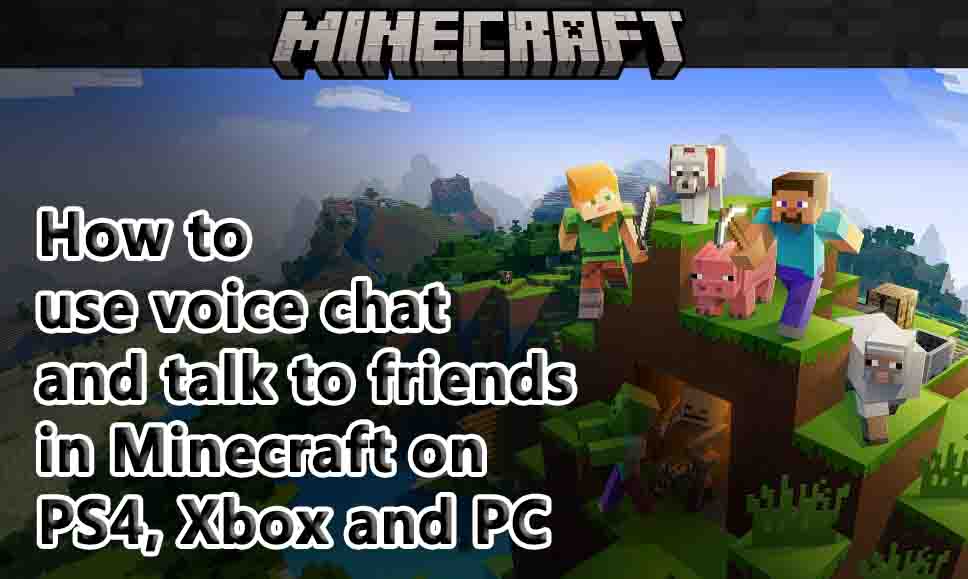How does voice chat work in Minecraft? Can you use it? The following is what you need to know whether you are playing on a PS4, Xbox, or PC.
There is one aspect about Minecraft that has added to its popularity, and that is the multiplayer function that it comes with. There has been a huge amount of positive feedback about the ability to play with friends and family and share experiences across realms throughout the game. There are, however, a number of questions which recur frequently about game chat, and whether or not it is possible for players who live in different parts of the world to communicate with each other, either through voice communication or even through text messages.
In this article, we’ll take a closer look at what you can and cannot do in Minecraft as well as how much interaction that game allows.
Does Minecraft have game chat?
It is important to note that Minecraft does not offer an in-game voice chat feature when it comes to voice chat. There is no clear explanation as to why this is the case. Despite this, Minecraft does provide in-game text chat as part of its multiplayer mode, which enables greater collaboration and cooperation among players. With a simple press of a button, you will be able to access the text chat functionality, irrespective of which platform you are using, through a text chat service.
There is, however, a lot more to the story than that. I am going to show you some workarounds that you can consider if you want to be able to enjoy voice chat with your friends, so that you are able to communicate even more easily with your friends. The best thing you can do right now is to take a look at what you can do.
How to use voice chat on PS4, Xbox and PC
No matter what platform you are using, there are options in which you will be able to have voice chat while playing Minecraft, regardless of which platform you are using. As far as the approach you can take, there are several that you can use, but in general, you will have to use a different app or modify the game in some way.
It is true that there are many different options, but one example would be something such as Discord, which is one of them. As a result of programs such as this, you will be able to use a voice channel in addition to Minecraft alongside the program. As a result, you will be able to communicate in real time with your friends while playing the game.
Having this feature has the added benefit of allowing you to communicate across all platforms at the same time. In this way, you are still able to chat even if you are using different consoles. In the event that all of you are using the same platform, then there are some specific tools that you can use to make things easier. Our next step will be to take a look at those.
Xbox and Windows PC
Considering the fact that both of these platforms are owned and operated by Microsoft, one of the biggest benefits is that both platforms can use the same programs. In this case, Xbox Party Chat can be used on an Xbox or on a PC, regardless of whether you are using an Xbox or a PC. On your Xbox, you can start a party by following these steps:
- You can open the Xbox Guide by pressing the Xbox button, and then select Parties & chats > Start a party from the list of options.
- Please select a greater number of invitations.
- You can choose the friends you would like to invite to the event.
- Select the people you would like to invite.
Please note that if you are using a PC, you will need to download the Xbox Game Bar for your computer in order to play the game. Here is a bit more information about what we can do about that.
Minecraft PS4
As soon as you have the PS4 connected to your computer, you will need to follow these steps in order to start a chat:
- In the PS4 home screen, press up until you reach the function screen > Party > Start Party.
- In order to join an existing group or to create one, select the Create Group option from the drop-down menu.
- Select the name of your group, select the privacy settings, and add friends to your party by selecting the Add Players button.
In addition to being able to play Minecraft together with your friends on PlayStation, you will also be able to enjoy voice interactions while playing Minecraft together.
There you have it. That’s all there is to it. There are a few ways that you can get around Minecraft’s lack of voice chat, and connect with your friends in the game. No matter whether all of you are using the same platform or if you are trying to play on different devices, the options that we have mentioned should cover you.