Every few months, some DJ horror story or failure takes over social media. Here’s a complete guide, with official advice from Pioneer DJ and pro DJs, on how to prepare your media and files for digital DJ gigs.
It’s the moment every digital DJ dreads: a USB stick that fails to load, has errant bpms, or, worst, crashes your set as you play. I wanted to investigate some of the actual culprits for breakdowns and how to prepare for them so they don’t stop you on stage or in the booth. And yes, most recently, that included a celebrity caught onstage.
All the evidence suggests that a little bit of advance preparation and backups can effectively eliminate failures. I spoke to a range of DJs for their input, including Simone de Kunovich, Noncompliant, Noah Pred, Kyle Geiger, and Jamaica Suk.

SanDisk did not sponsor this piece. I kind of sponsor SanDisk, heh, buy these like candy…
“USB Not Recognised” [breaks into sweat]
What conditions cause USB flash drives to fail, and how can you be prepared?
Have you tried turning it off and on again? “I arrived at a Berlin club for my first gig in three years,” said artist and educator Noah Pred (who also works on Ableton Live content as Manifest Audio). “Insert a fully-rekordbox-prepped USB into the CDJ … “ERROR-68705 USB Not Recognized.” Step 1: Mild panic. Step 2: Turn CDJ off and back on. It actually worked!”
Milan’s Simone de Kunovich has reported some recent horror stories, including a USB stick that spontaneously couldn’t be read. “It was pure terror for me during my set; luckily, it was a B2B; otherwise, it would have been game over,” he stated. He reported this read issue, and also some instances in which a deck would become unresponsive while playing. Simone has also been vocally critical of the interface of the CDJ-3000 and prefers its predecessor flagship, the CDJ-2000NXS2, for its workflow.
But Simone also acknowledged that he doesn’t use rekordbox to format his USB flash drives. “It has happened to other friends; they switched to rekordbox, and they are fine now.” Several DJs I talked to were adamant about this—one told us they didn’t understand why DJs were “rawdogging” their USB storage.
Design preferences for the different CDJ models aside, issues DJs reported were not specific to the CDJ-3000. These involved unreadable USB sticks and/or performance degradation, and most were associated with using USB storage without rekordbox. The CDJ-2000, NXS and NXS2 could also encounter issues with drives that hadn’t been prepared with rekordbox or otherwise had formatting or physical defects. Updating to the latest CDJ-3000 firmware seems essential, as with any new hardware, but apart from that, if you’re familiar with past CDJs, you should find the experience with USB storage on the CDJ-3000 to be similar.
It’s important to note that there’s more to reading USB storage on a CDJ than just recognizing the volume and loading MP3 files. The stick also includes a set of profile and settings files, database files for metadata and, if you use rekordbox, organized artwork and content folders. These files also store information like Hot Cues. Running rekordbox prepares all these files in advance, so you can verify the data is in place and avoid taxing the deck while you play.
For their part, Pioneer DJ recommended using rekordox to prepare all sets. In a statement, they said, “In order to get the most from Pioneer DJ hardware, we advise users to prep their files with the rekordbox software.” Working with rekordbox also means access to the full feature set on CDJ and all-in-one Pioneer DJ hardware for browsing, navigation, loop quantization, Hot Cues, and other functions, Pioneers says. That includes not only directly syncing tracks but also any other features that depend on accurate tempo recognition and master tempo. One of the DJs I spoke to reported that they struggled to play B2B with a DJ who hadn’t used rekordbox, as their “BPMs were all over the place.”
Pioneer DJ also encourages users to keep up-to-date. “We advise users to check regular firmware updates equipment and update to the latest software versions for the best user experience,” they said.
(See also Pioneer DJ’s tech note on USB recognition.)

About bpm fails
It’s unclear exactly what happened in the infamous Grimes incident (or incidents, according to reports), but generally DJs will encounter two forms of analysis-related issues. These tend to be either automatic bpm analyses that failed or, more particularly, beat grid issues.
Post by @itischriswatsonView on Threads
The advice today from SYMONNE is generally solid:
This @grimes Coachella set is just further evidence why you need to..
1. Check your analysis range in Rekordbox & confirm tracks are analyzed at the right bpm.
2. Manually adjust beat grids on your tracks. RB is not perfect.
3. Understand the Tempo panel. You can easily flip into Wide to fix a double time issue. (Make sure Master Tempo is On, so the key doesn’t slide around).
4. Know how to beatmatch by ear.She didn’t need to be doing all that “calculating.” I feel for her.
DJ Threads
Post by @its_symonneView on Threads
Updated: One friend sent me a very convincing case that the issue here might have been more insidious than most people guessed. Whether or not it’s what happened, it’s worth noting. With Dynamic Tempo enabled, rekordbox will generate a beat map with tempo changes. You’d definitely want to switch this off for most dance music. With just the wrong bpm calculated or an issue with beat grids, and sync enabled on the decks, a single deck could easily throw a whole set – even with only a couple of files as a culprit. But with Dynamic Tempo enabled, it would have been total mayhem. (Either way, of course, it’s very good to be able to mix without sync, since any number of issues including the Link connection could cause an issue.)
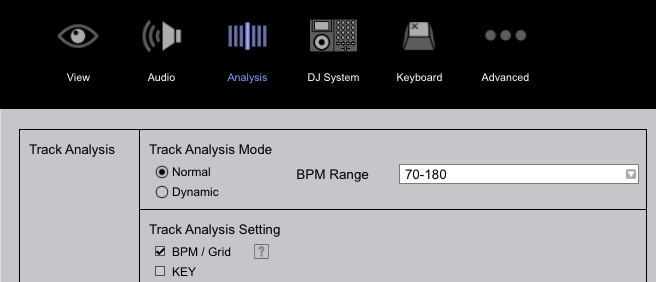
Beat grid adjustment is a topic for another piece, but suffice to say double-check that there’s at least one accurate hot cue for a start of the track (as often otherwise the CDJ will start from somewhere other than the first beat), and confirm the analyzed tempo is correct. (Even if you aren’t mixing with sync enabled, having the incorrect tempo could trigger other behaviors you don’t want.)
Note that you can reset analysis via Track > Analyze Track, and lock the analyzed tempo (or input tempo, if you manually enter it instead) via Track > Analysis Lock > On. (These are also available by right-clicking.)
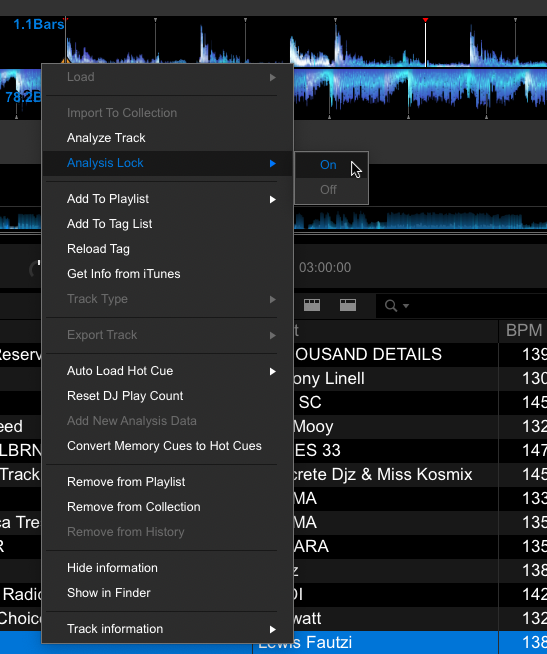
All of these are possible – indeed, I’ve seen (relatively inexperienced) DJs struggle with issues like this. We now know from the technical and management team at Coachella that using a different computer with rekordbox without checking tempo analysis was the issue. Worth reading as this could actually happen to you – and it’s easily fixed if you keep it in mind.
What’s the heck is Device Library Plus?
If you’ve updated rekordbox, you’ll now get a prompt when you insert a USB drive to consider Device Library Plus, the expanded library format. This is not hugely relevant yet, as at this writing only the newest all-in-one systems (OPUS-QUAD and OMNIS-DUO) support the format and not a single CDJ – see the support document with compatibility for export and the FAQ. Playlists and history will be saved by one format or the other, depending on equipment, but rekordbox syncs between the two formats. Since they’re each stored separately on your device, you won’t have backward compatibility issues – both library files remain present. But you may sometimes need to perform a deletion on both libraries, and – here’s another reason to use rekordbox – you may not see histories and playlists until after the desktop software has synced the two library files. There’s more in the manual.
You should feel reasonably confident to perform the update when prompted (after first backing up the volume, of course). Unless you have an OPUS-QUAD or OMNIS-DUO, you won’t see any immediate impact; AlphaTheta says only that the format will “accommodate new features in future products.” Essentially, you’re preparing for those future products.
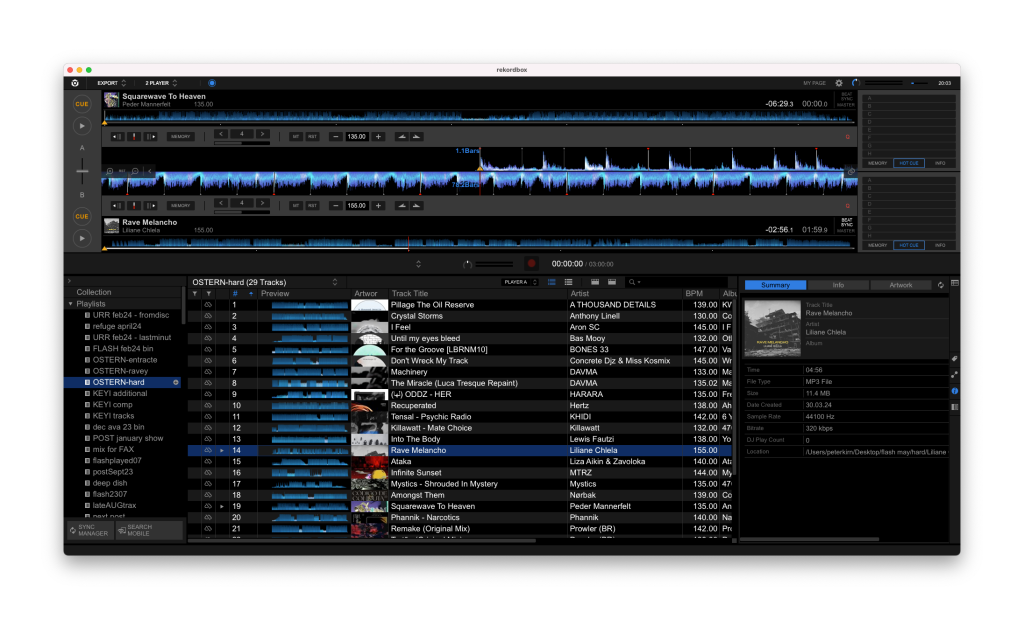
Best practices to keep the gig going
USB failures can be caused by physical problems on the drive, rekordbox database corruption, and the use of incompatible volume names, volume formatting, or incompatible files. All of these are preventable through a combination of preparation and backups.
You can use some simple methods to create nearly foolproof sets. Here’s some of the advice I got from the DJs I talked to.
Just use rekordbox already
As Lisa Smith (aka Noncompliant) put it, “it’s about having your computer do the work that takes time and processing power so the CDJ doesn’t have to when you are live and in front of an audience.” She also reported anecdotally what we had found, that the majority of USB read issues are associated with people using “raw” USB sticks rather than rekordbox.
Take care with rekordbox prep
Kyle Geiger has an approach for making sure he doesn’t create problems with updates before the gig. “When I update rekordbox, import the stuff first on an older version on one of my older sticks, and then update the primary USB stick from the new rekordbox,” he said. “If that works at the gig, then I can start updating all the others.”
Employ redundancy
The single most important solution is obviously to always have at least two sticks on you when you play—going out with just one is just asking for trouble. And yes, usually it’s that first terrifying failure that makes us all switch to the backup approach.
Noncompliant described a system she said she borrowed from Objekt:
- Four USB sticks total, in rotation and at the gig
- Two sticks with the latest playlist version
- Two sticks with the last working playlist
- Always two of each playlist—in case PRO DJ LINK doesn’t work (or isn’t connected)
“And if one didn’t work, there are three that likely will,” said Noncompliant. “If two go down, I still have two more,” she said. If you’re feeling generous, you can also bail someone out if they have just one USB drive and it failed.
Others weren’t quite as stringent but still had backups. “I always carry two identical sticks, and one [third] backup with essential timeless tracks on my keychain,” said Florian Meindl.
Theoretically, it should be the venue’s responsibility to keep their decks’ firmware up to date, but you never know. “I carry a USB with the latest Pioneer firmware on it, too,” said Noncompliant. That means downloading the latest firmware update from the Pioneer DJ website and loading it on a stick, in case the venue’s techs haven’t kept their equipment up to date. “That ended up coming in handy a couple times,” she said.
Kyle Geiger has a “very redundant system, with lots of rolling backups.” And he even goes further: “I have USB sticks intentionally stashed in other bags in case I lose the pouch with my main sticks.”
“I bring four sticks,” said Noncompliant, “and another one with the latest firmware. Prepare correctly. And that goes for equipment prep for tech riders.”
Format storage optimally
Format storage with an optimal choice for compatibility
FAT32 or FAT is the best solution for formatting with compatibility across computer platforms and any generation of CDJ. Using other formatting can cause issues. This means FAT32 is your likely go-to on both Mac (with Disk Utility) or Windows (with Disk Management). Many off-the-shelf USB flash drives will come preformatted for FAT32 for the same reason, maximizing compatibility.
FAT32 volume size is limited to 32GB by default in Windows GUI tools, and larger partitions can sometimes behave unexpectedly in certain use environments—meaning the safest thing to do is to buy additional, smaller sticks. Some third-party utilities will let you exceed that 32GB limit, but the result can be lower reliability, including when using those drives with rekordbox and CDJs. (FAT32 also has a 4GB file size limit, but it’s less likely you’ll encounter that for DJ use.)
On the Mac, select the drive volume, click Erase, and choose “MS DOS FAT” as the format. (On older versions of macOS, you may need to choose “Master Boot Record” as the scheme. Other choices can introduce further compatibility issues which could make the drive unreadable on a CDJ.)
If you do want to risk some reliability issues, both macOS and Windows can both FAT32 drives larger than its 32GB. The standard Mac Disk Utility does the job, but on Windows, you’ll need a command line. Use Windows PowerShell, Microsoft’s own, free command-line tool. (The command is “format /FS:FAT32” followed by the drive letter.) If you really want to delve into this, there’s a longer explanation. It’s really easier to just stick to 32GB drives with FAT32 for compatibility when we’re talking DJ content and just add more sticks.
…or optimize for error correction
If compatibility across devices and OSes is not your primary concern, you have some additional choices.
exFAT support: CDJ-3000, XDJ-RX3, XDJ-XZ [source]
exFAT export is supported on both macOS and Windows, and supports error correction, so it may be more reliable. The prevalence of older CDJs in clubs, though, makes this a tougher case – even if only because a tech might use one as a fallback when a 3000 fails, whatever is on your rider.
If you use rekordbox exclusively on macOS, you can also export to HFS+. (It’s labeled “Mac OS Extended (Journaled)” in Apple’s utilities.) This also supports error correction and individual file sizes exceeding the 4GB limit on FAT32. It’s widely supported on all but older CDJs. You might want to be careful if you’re playing some off-the-beaten-path clubs and bars or friend’s equipment, then, but most equipment is supported.
HFS+ support (partial list, decks): CDJ-2000NXS, XDJ-1000, XDJ-900, CDJ-2000
(partial list, all-in-one): XDJ-AERO, XDJ-RX2, XDJ-RX, XDJ-XZ, XDJ-RR
(Note that the XDJ-R1 was the only vaguely modern device I could find without HFS+ support; it’s FAT32 only.)
For now, then, the best advice for Windows users or anyone primarily concerned with compatibility remains to choose FAT32. For macOS users who want larger file sizes or greater reliability, including greater reliability when formatted to sizes larger than 32GB, you can choose HFS+ and theoretically should encounter fewer issues, thanks to error correction support. That’s harder to verify, though, just because of how widely digital DJs use FAT32.
And for users of Japanese-language tracks, one HFS+ note:
If you’re non-Japanese speaker with Japanese-language tracks, you may want to choose FAT32 and not HFS+ for one peculiar reason: “Some songs can only be played back when the utility language for files and Japanese file names under a Japanese language directory is set to Japanese.” [source]
Secure erase to solve performance issues
[updated] Patrick DSP suggests this tip for sluggish drives:
If your USB sticks are syncing slower than they used to, format them with a secure erase and they’ll be as good as new. The reason why it works is because a secure erase checks and erases all the bits instead of just wiping out the partition header. It’s usually a flipped bit that causes writing to slow down.
Check compatibility of high-quality audio
If you’re working with FLAC or Apple Lossless Audio (ALAC), or with 24-bit audio, you’ll want to make sure you’ve got access to a CDJ-2000NXS2 or later. Earlier models didn’t have this support so that media won’t read—including if you’ve downloaded content in that format from Bandcamp, an issue FLASH Recordings told me they had encountered.
Do test. You don’t need CDJs backstage, though
“I get to clubs at least an hour before, a lot of times longer,” said Kyle. “Mostly to assess the atmosphere/energy of the night, but I usually will ask the DJ if I can plug in right when I get there just to make sure it loads. I’ve never had another DJ balk at that,” he said.
Make it easy to identify
Don’t forget the stick’s visual appearance, especially with so many of us buying identical brands. “I add something to my USB, like a purple string—so I don’t get mixed up when leaving the booth,” said Jamaica Suk. (Recently, I have picked up the colored SanDisk models, but so have others—back to the strategy of choosing something distinctive.)
The upshot of all of this is just a few minutes of extra prep and loading files, about 20-30 bucks of USB storage investment, a free software license, and you’re trouble-free. The peace of mind walking into a club with all your backups ready to go? That’s priceless.
Got more tips or questions bothering you? Chat in comments.
More resources
Running list… to kick things off, here’s a nice, comprehensive export guide (and some fun DJ USB stick preference surveying, if a bit unscientific):
7 Problems Exporting From Rekordbox to USB Solved [2024] [startingtodj]